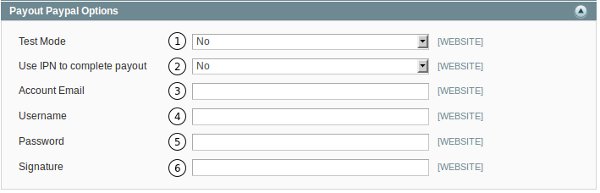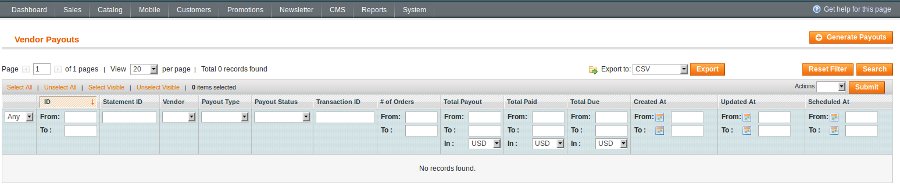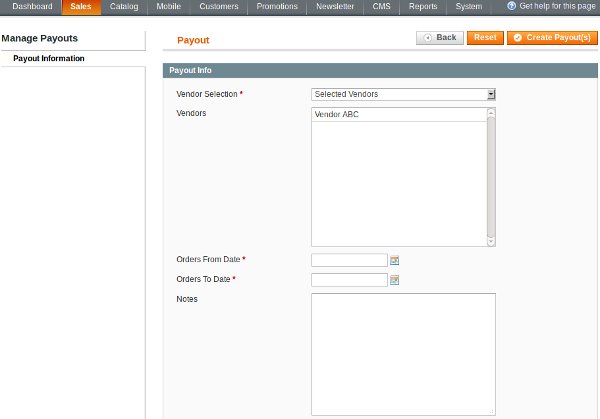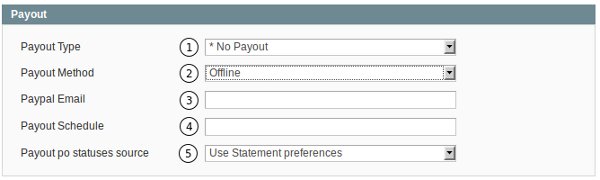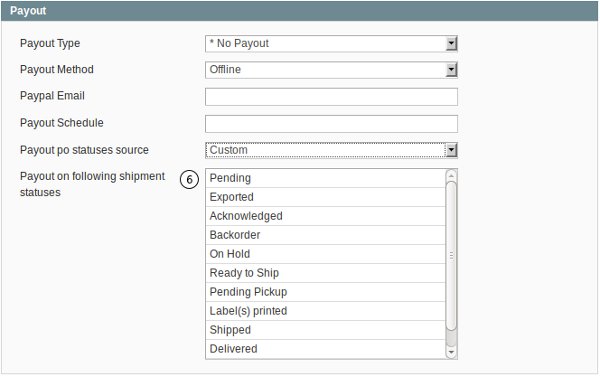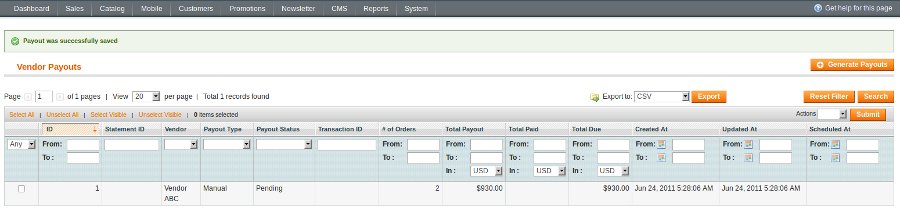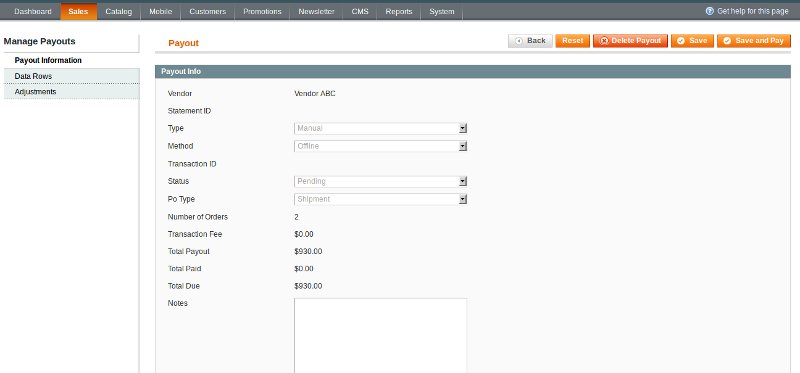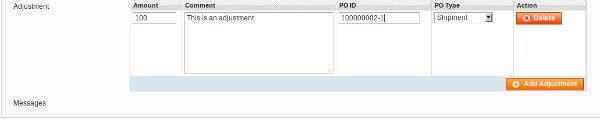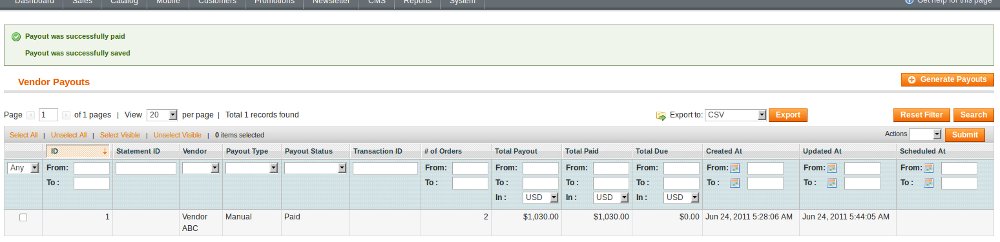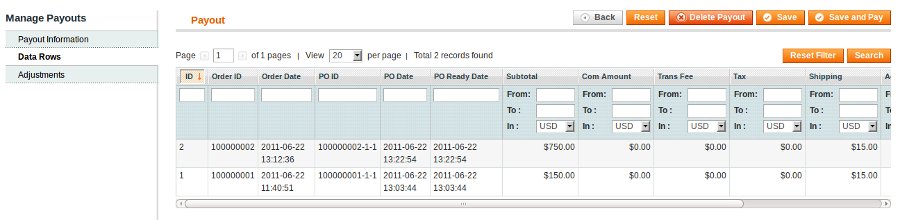1. Test Mode. Set the Payout PayPal to test or live mode.
2. Use IPN to complete payout. Verify via PayPal's IPN service if a payment was made and then complete the payment.
3. Account Email. This is the account that will make the payments.
4. Password. Password for the account that will make the payments.
5. Signature. The signature of the account as provided by PayPal.
This section shows all the payouts that have been made. From this screen you can create payouts by clicking on the “Create Payouts” button.
If you clicked on the Create Payments button you are taken to this screen where you need to fill in the details and create payouts.
1. Payout Type. The payout type can be set to No Payout, Auto, Manual or Scheduled.
2. Payout Method. The payout method can be PayPal or offline.
3. Paypal Email. This is the Vendor's PayPal email.
4. Payout Schedule.
5. Payout po statuses source. You can choses which settings should be used for payouts.
If you select custom in number 5 you will see the following options appear.
6. Payout on following shipment statuses. You can set when payouts should be created.
Once you generate payouts you will be redirected back to this screen and you will be able to view the pyout details.
Payout Information. The details of the payout. If all is in order you can go ahead and pay, or make adjustments.
If you need to make adjustments to a payout you can do it in the Adjustment section. Just add the details and then you can pay.
Once you pay you will be redirected to this page and you will see the payout details.
If you had any adjustments you can view them in the Adjustments section.
The Data Rows section gives you a list of all the orders that are included in the payout.
Once a Vendor has been paid you can also view the payout information from the Mange Vendor section.